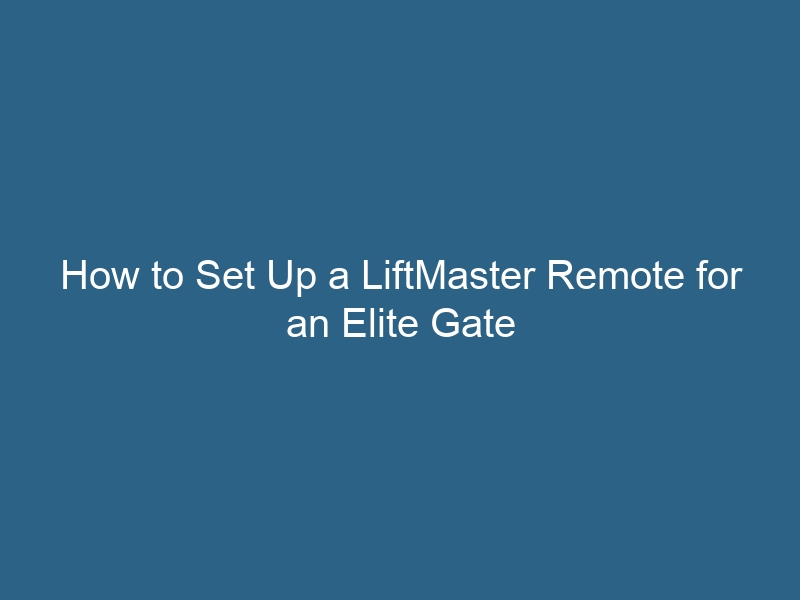Quck answer
To program a LiftMaster remote for an Elite gate, follow these steps:
1. Locate the “Learn” button on the Elite gate operator.
2. Press and release the “Learn” button, and an indicator light will turn on.
3. Within 30 seconds, press and hold the desired button on the remote until the light on the gate operator blinks.
4. Release the button on the remote, and the gate operator will beep or flash to confirm successful programming.
5. Test the remote by pressing the programmed button to operate the Elite gate.
Remember to consult the specific instructions provided by LiftMaster for your model, as the process may vary slightly.
LiftMaster, a subsidiary of the Chamberlain Group, is a well-known manufacturer of automatic garage door openers and gate operators for both residential and commercial use. The LiftMaster Elite series gate operators are controlled by Chamberlain-LiftMaster Security Plus remote controls. Before you can use your remote to operate the gate operator, you need to program it to accept commands from the remote transmitter. Programming a LiftMaster remote for your Elite series gate operator can be done quickly.
Step 1
Inspect your LiftMaster Elite gate operator to find the “Learn Xmitter” button.
Step 2
Press and release the “Learn Xmitter” button; the adjacent LED indicator will light up.
Step 3
Press the button on the remote control that you want to use for controlling your LiftMaster gate operator; the LED indicator will flash and the gate operator alarm will chirp twice to confirm successful programming.
Step 4
Set up a keyless entry PIN for your gate operator. Press the “Learn Xmitter” button once; the adjacent LED indicator will turn on.
Step 5
Select a four-digit personal identification number and enter it into the gate opener’s wireless keyless entry keypad. Press the “Enter” button to save the PIN into the keypad’s memory; the gate operator alarm will chirp twice if the PIN has been programmed correctly.